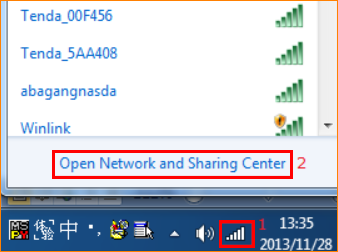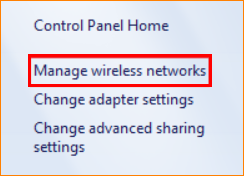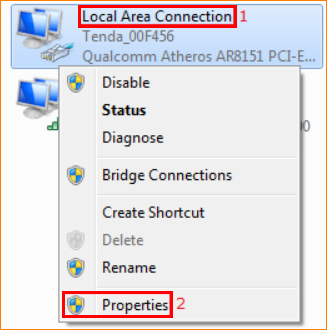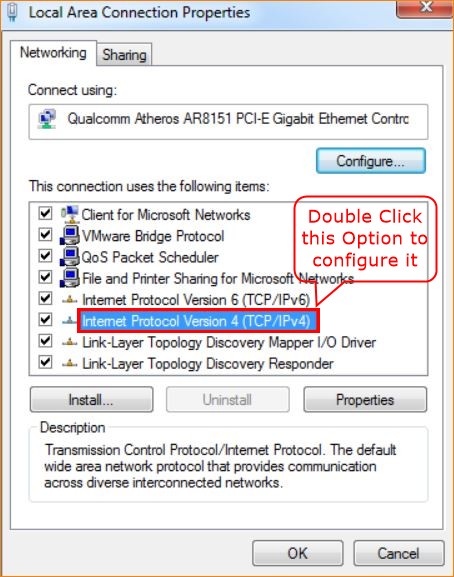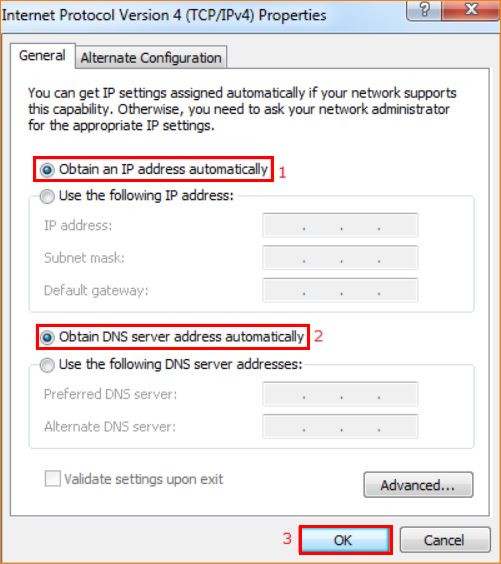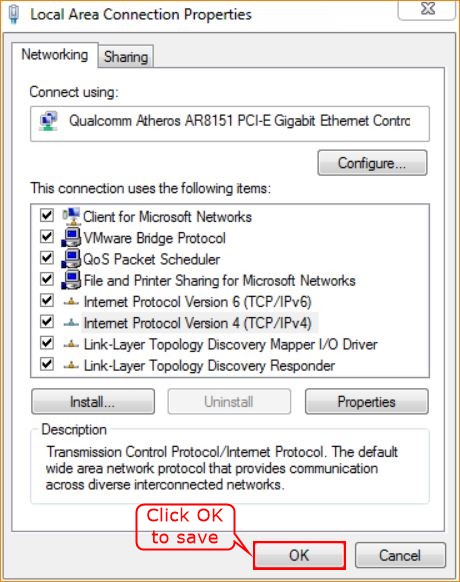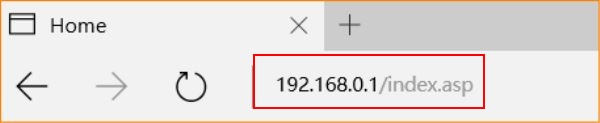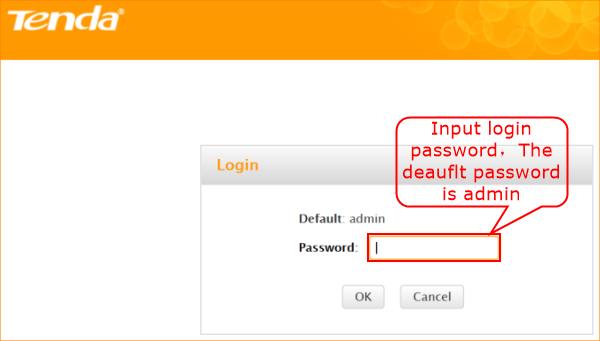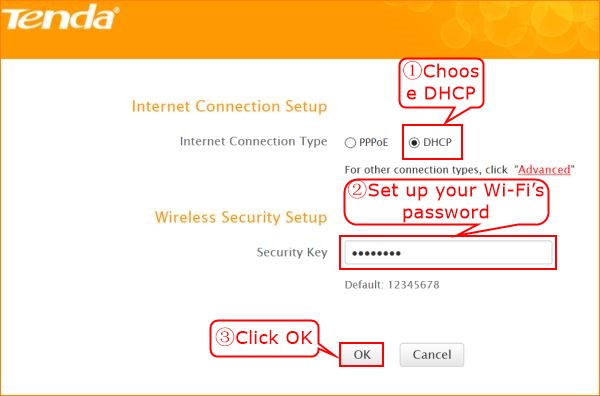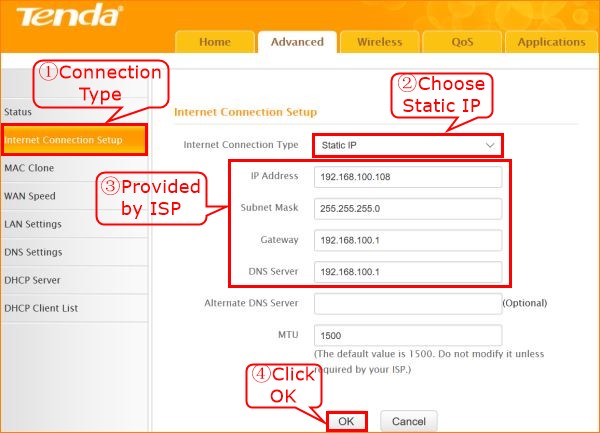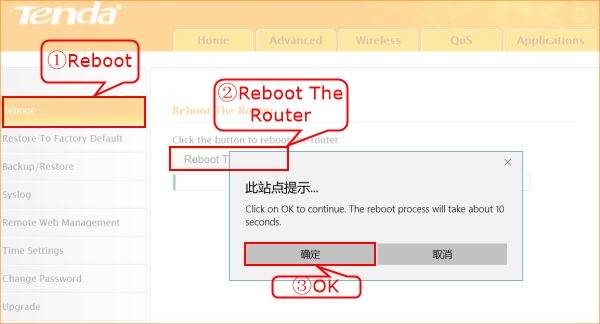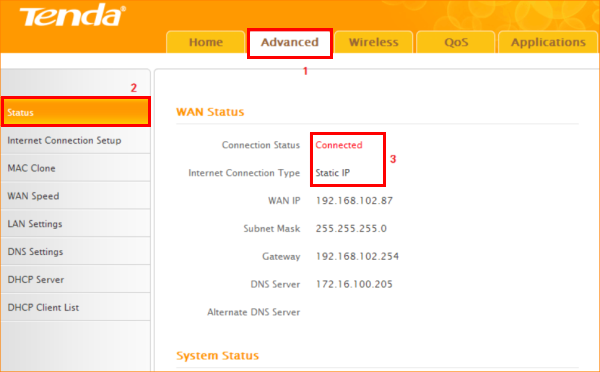Model number: F307
There are three internet connection modes for the router. This article will guide you how to setup the router for Static IP mode and the steps as below.
Note: If you have no idea about what is the internet connection type and the accounts please call your ISP for help.
Part 4: Check whether you can access internet

Connect the modem with the WAN port of the router, and then connect your computer with one of the LAN ports by a cable.
Note: after connection the SYS light should be blinking, the WLAN light should be on or blinking, the WAN light should be on or blinking.
1 Click Network Connection Icon on the system bar, then click on Open Network and Sharing Center. (Here is for win7, other computer please click HERE.)
2 Click on Change adapter settings.
3 Right click Local Area Connection, then choose the Properties option.
4 Double click on Internet Protocol Version 4(TCP/IPv4)
5 Choose Obtain an IP address automatically and Obtain DNS server address automatically and then click OK.
6 Also click OK on the first Local Connection Properties window.
1 Open a browser then type 192.168.0.1 in the address bar, click Enter.
Note: if you cannot login the home page, please click HERE.
2 Fill in admin in Password fields, click OK to login.
2 Set a Security key for the wireless security, click Save to save the setting, and click Advanced on the right of the page to login the advanced setting page.
Note: the Security Key should be at least 8 characters.
3 Click Advanced then click Internet Connection Setup on the left of the page, then open the drop down menu of the Internet Connection Type then choose the Static IP option, after that type the accounts that provided by your ISP then click OK to save the settings.
Note: type the Secondary DNS Server as 8.8.8.8 if your ISP does not provide it.
4 After setting, please click on Tools, and click Reboot, hit Reboot The Router button then click OK for refreshing the device info.
1 Click Advanced to login the advanced setting page, then check the Status if the Connection Status shows Connected and WAN IP is correct that means you can access internet, please check.