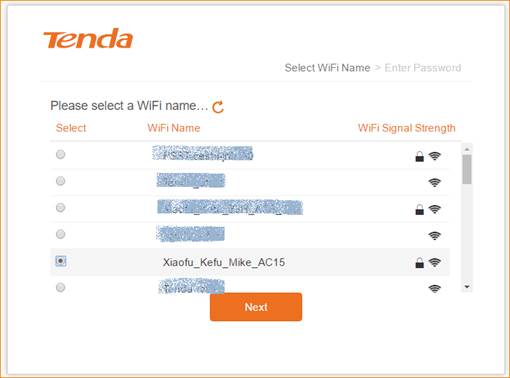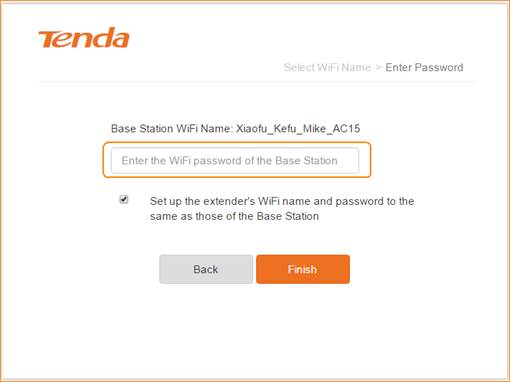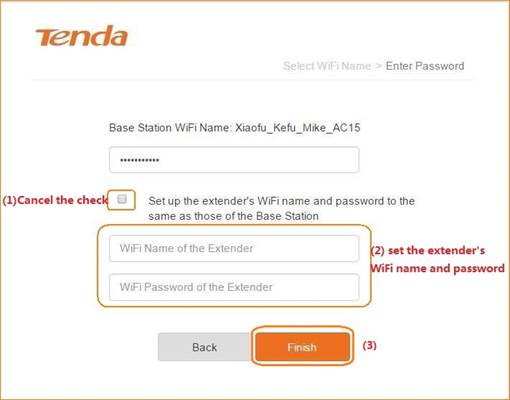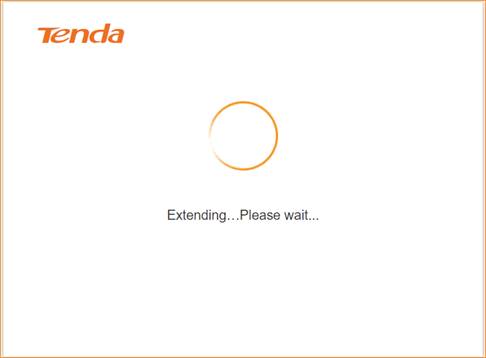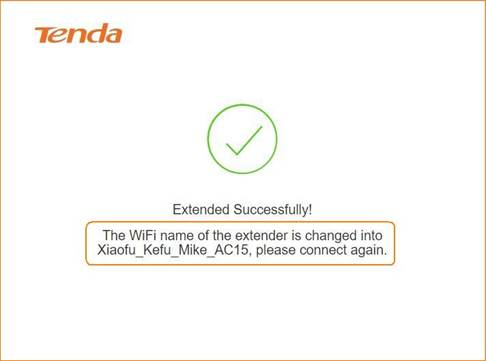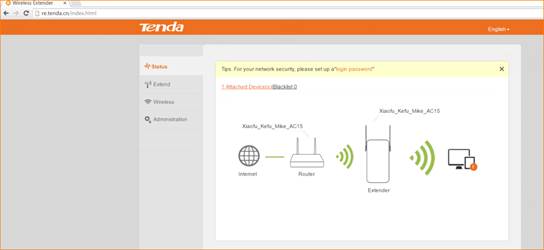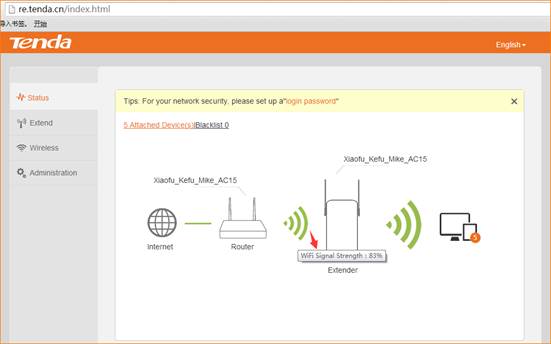Product line: Wireless Model number: A9
We can use A9 to extend our wireless network via button or management page.
This article will guide you set extender via management page. Before setting A9, please make sure that you can access to Internet. And check wheather your computer is connect to the main router directly. Steps are as follow:
Part 1: Login to the management page
1.Get the default WiFi name from the A9’s fuselage stickers, and then use a laptop or mobile phone connected to the WiFi signal..
2.Open a browser and type re.tenda.cn or 192.168.0.254 in the Address bar, click Enter, then you can access to the homepage
1.Select the WiFi name of the main router and click Next.
2.Enter the WiFi password of the main router and click Finish
(If you want to set the extender's WiFi name and password separately, please cancel the following check to set it)
3.Expanding, please wait.
4.After a while it will show "Extended successfully" and prompts the current extender's WiFi name, you need to re-connect the WiFi.
5.After laptop or mobile phone re-connect the Extender’s WiFi, refresh the browser page, you will access to the main page.
1.The signal strength icon between the router and the extender represents the strength of the mainrouter signal received by the extender. We recommend that the extender be placed at a signal strength of about 50%.