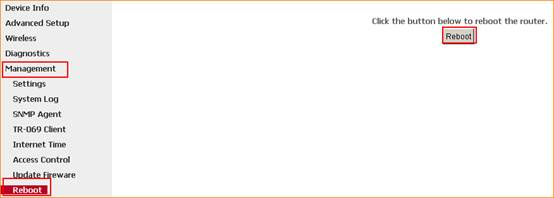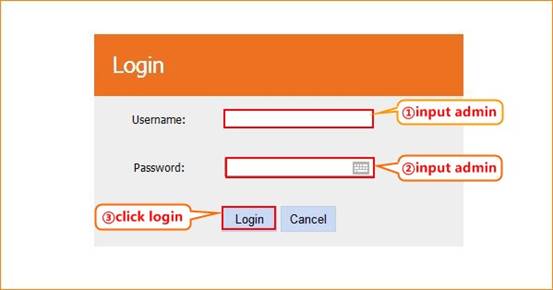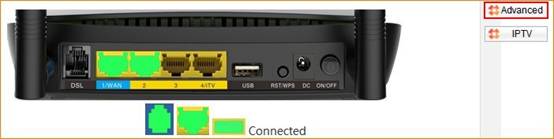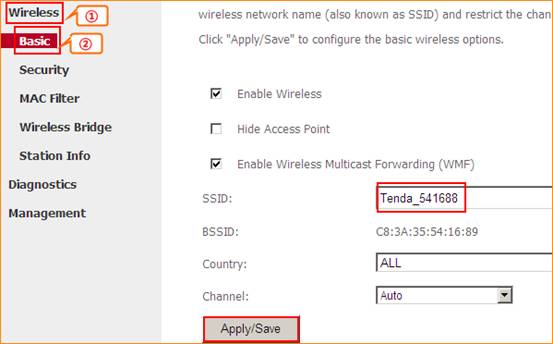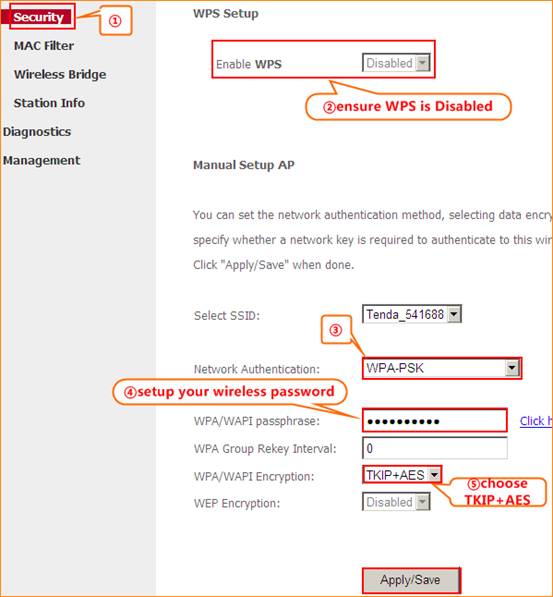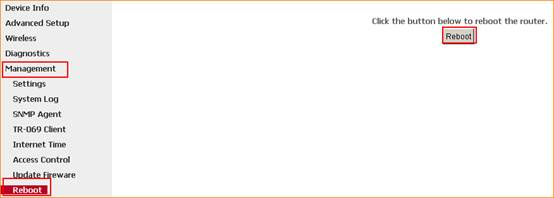How to change the SSID and wireless password
Model number: DH301
The cause of changing SSID and wireless password is to protect the wireless network. This article will guide you how to change the SSID and wireless password.
Part 1: Login the homepage of the router
Part 2: Change the SSID and wireless password
Part 3: Reboot the router

1 Open a browser then type 192.168.1.1 in the Address bar, click on Enter.

2 Type the Username and Password as admin in the bars then click on Login to login the setting page of the router.
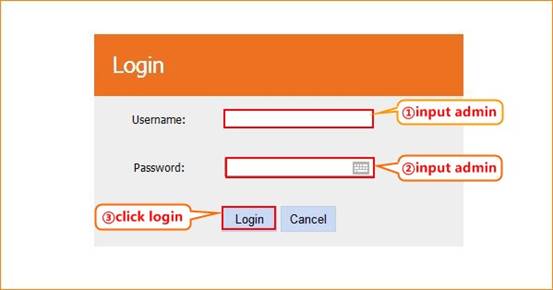
3 Click on Advanced on the right of the page to login the advanced setting page.
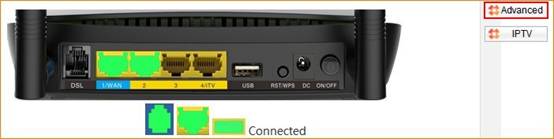

1 Click on Wireless and Basic, then you can change the Primary SSID as you want. Click on Apply/Save to save the settings.
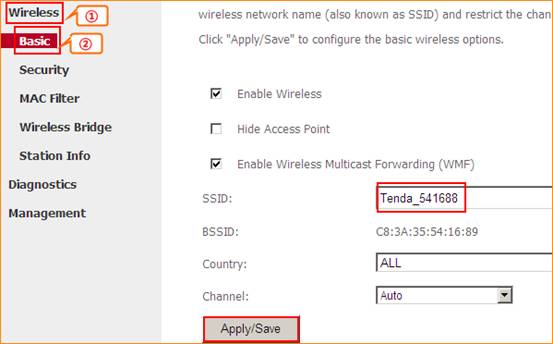
2 Click on Security, make sure that WPS is Disabled,choose the mode as WPA-PSK (recommended) ,input your wireless password, and choose TKIP+AES .Click on Apply/Save to save the settings.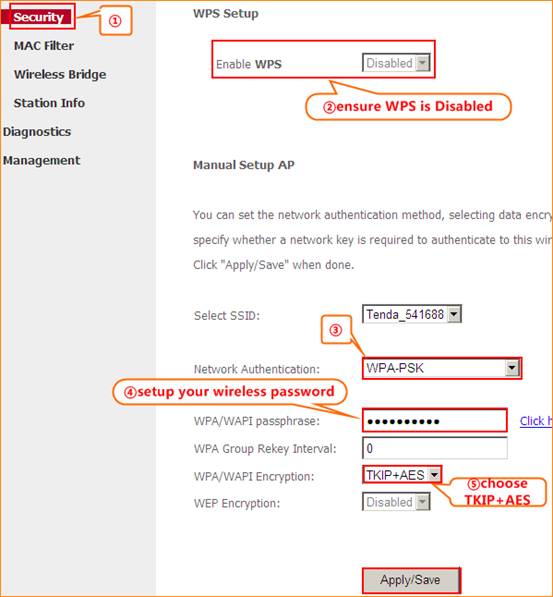

Click on Management and Reboot then hit on the Reboot button to reboot the router for refreshing the device info.