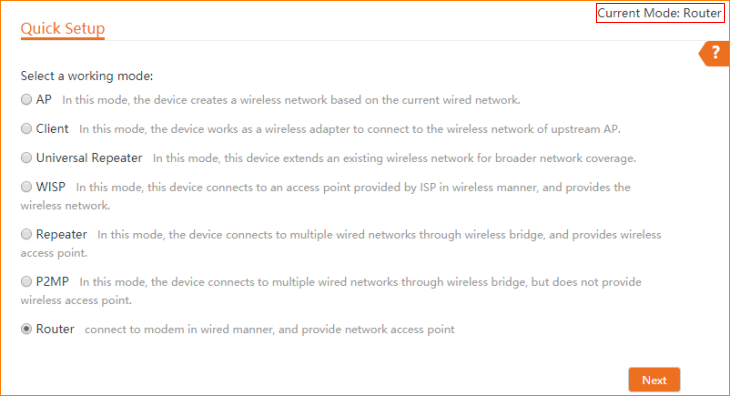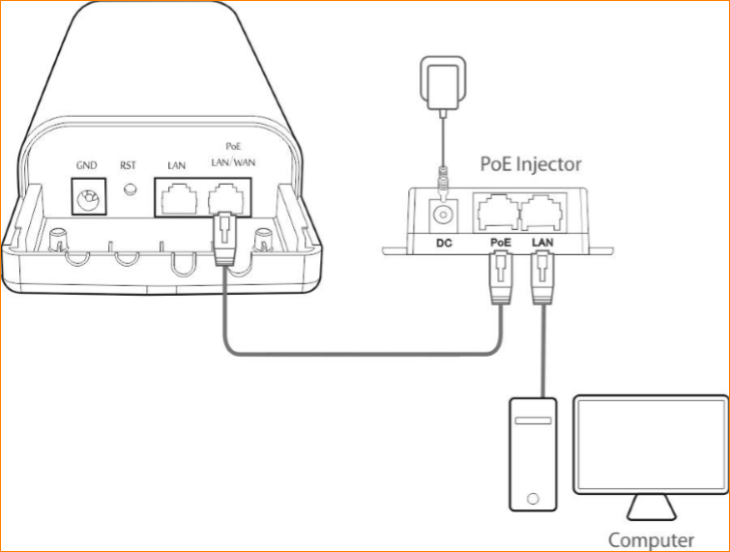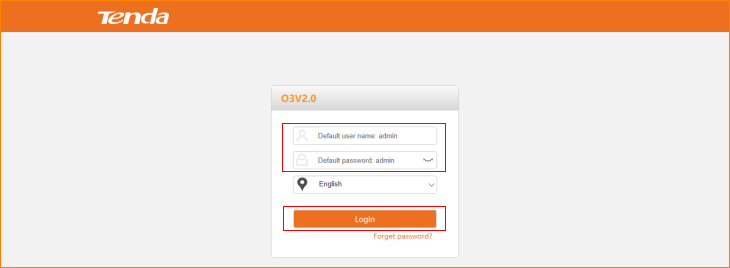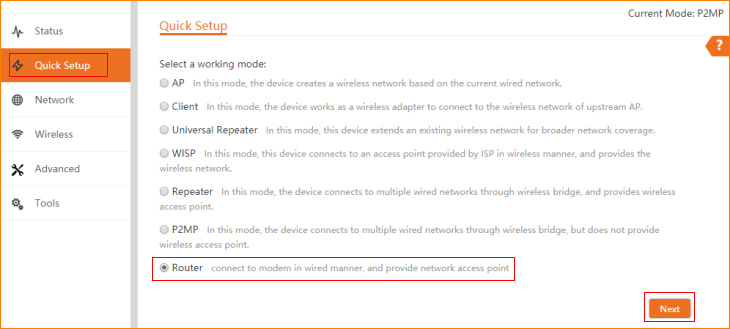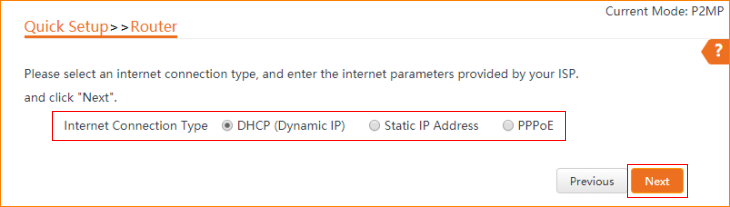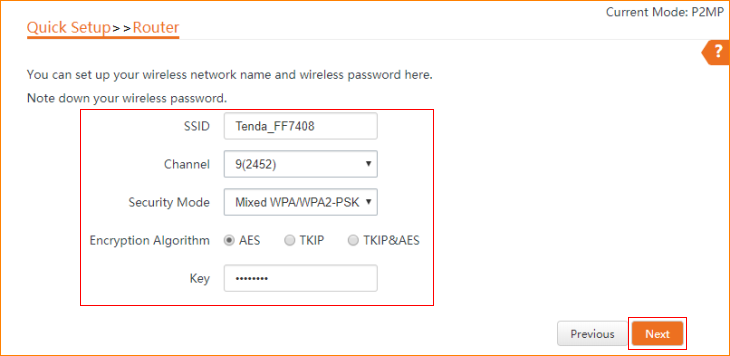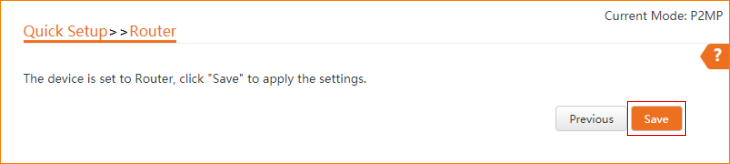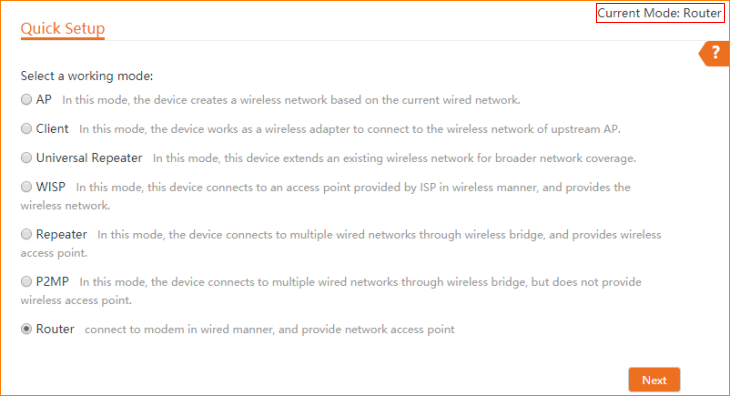Note: This article will guide you how to setup Router mode and the steps as below. In this mode, the device connect to modem in wired manner, and provide network access point
Step 1: Connect the computer to the device
1.1 Open the plastic cover of O3.
1.2 Connect the PoE LAN/WAN port to the PoE injector.
1.3 Power on the O3, the LAN/WAN LED indicator of the O3 lights up.
1.4 Connect your computer to the LAN port of the PoE injector.
Step 2: Enter management interface of O3
2.1 Open a Web Browser -> Input 192.168.2.1 in the address bar -> Press Enter
2.2 Type the default username and password (admin for both defaults) and click “Login”.
Step 3: Select Router Mode
3.1 Click “Quick setup”, select “Router”, and then click “Next”.
3.2 Please select an internet connection type, and enter the internet parameters provided by your ISP. And click "Next".
3.3 For example DHCP, and you can set up your wireless network name and wireless password here. Note down your wireless password. And click “Next”.
3.4 The device is set to Router, click "Save" to apply the settings.
3.5 The current mode is Router.