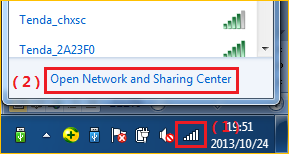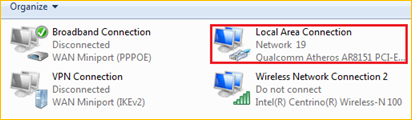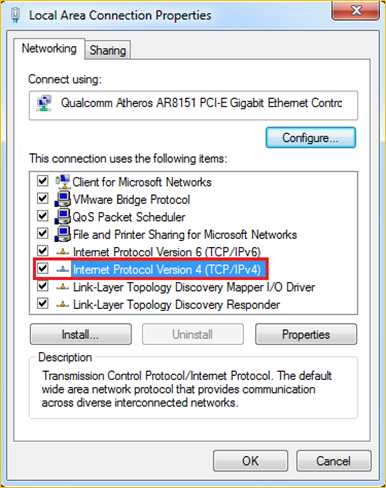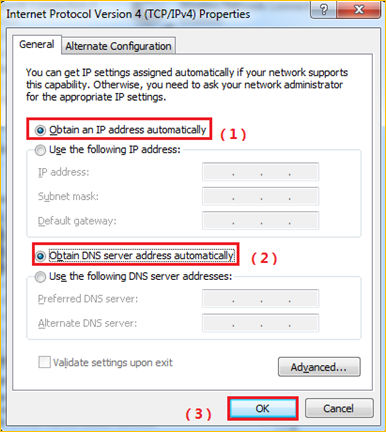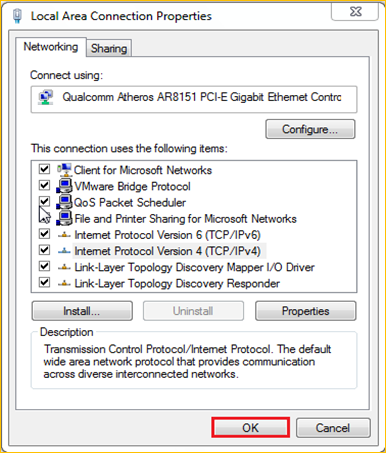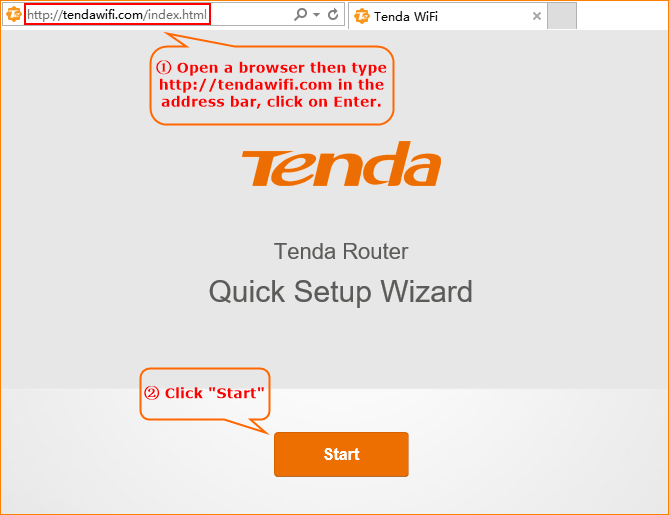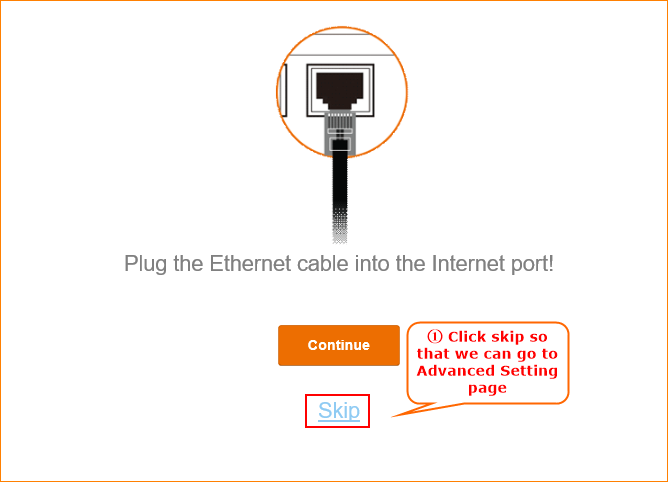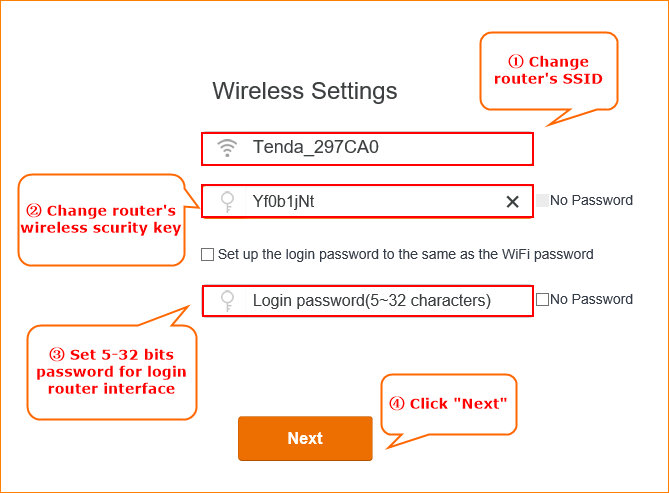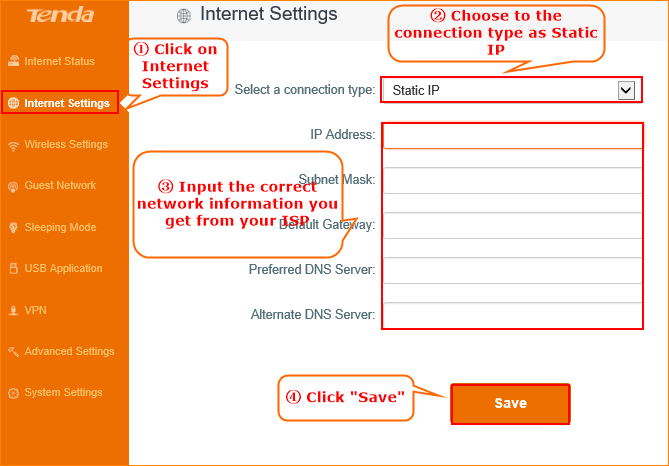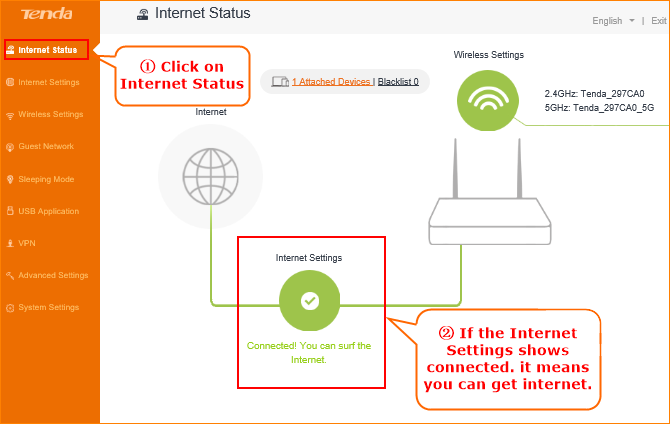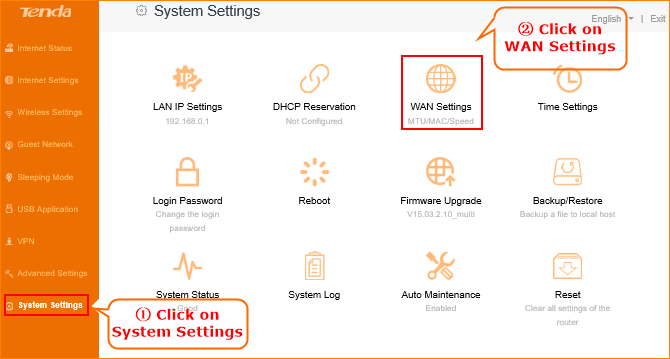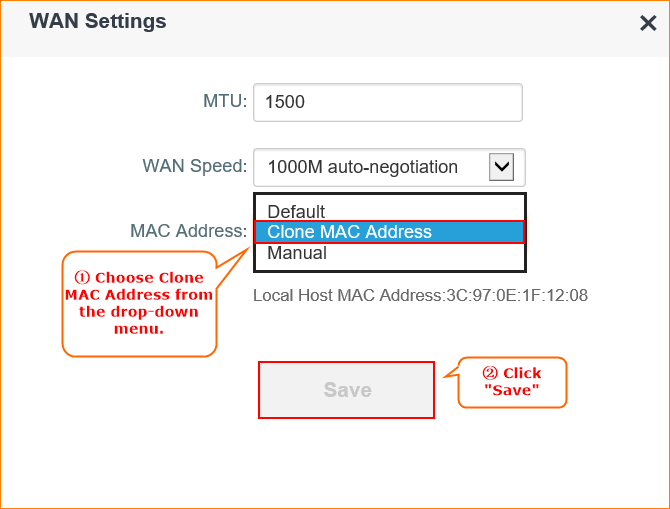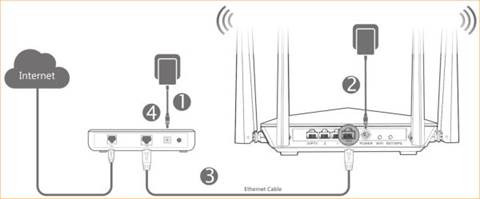There are three internet connection mode for the router. This article will guide you how to setup the router for Static IP mode and the steps as below.
Model number: AC6 Question Classification: Internet Settings
Note: If you have no idea about what is the internet connection type and the accounts please call your ISP for them.
Part 1: Connect the devices
Part 2: Configure your computer
Part 3: Setup the router
Part 4: Check whether you can access internet
Connect the Ethernet cable with the WAN port of the router, and then connect your computer with one of the LAN ports by a cable.
1 Click on Network Connection Icon on the system bar, then click on Open Network and Sharing Center.
2 Click on Change adapter settings.
3 Right click on Local Area Connection, then choose the Properties option.
4 Double click on Internet Protocol Version 4(TCP/IPv4)
5 Choose Obtain an IP address automatically and Obtain DNS server address automatically and then click OK.
6 Also click on OK on the first Local Connection Properties window.
Note:We need to skip the quick setup to go to advanced settings page to configure if your network connection mode is Static IP.
1.Open a browser then type //tendawifi.com in the address bar, press Enter. And go to the homepage of the router. Then click “Start”.
2. Click on Skip so that we can go to advance to setup the static IP connection mode.
3.Setup the wireless name and wireless password. You need to set a login password as well. Then click on Next.
Note: Wireless password should be at least 8 characters.
The Login password should be 5~32 characters.
4.Click on Internet Settings, select the connection type as Static IP. Then input the related network info that your ISP gives you. Click Save.
1. Click on Internet Status, if it shows Connected, means you can get internet. Enjoy it.
NOTE:
When the Connection Status Show Connecting, please try the steps as below.
1.Click System SettingsàWAN settings, you will see a pop-up window.
2.In WAN Settings, please choose Clone MAC Address in the drop-menu. Then click Save.