- Consumer Products
- Business Products
Switches
Highly available design for a wide range of environments
Enterprise Wireless
Centralized Management
- Video Surveillance
- Redemption
- Partners
Highly available design for a wide range of environments
Centralized Management
Windows XP
Windows 7/Vista
Windows 8
Steps:
1. Click on Start→Control Panel→Network Connections
2. Right click on the network you have connected to (Local area connection or wireless network connection), then click Status
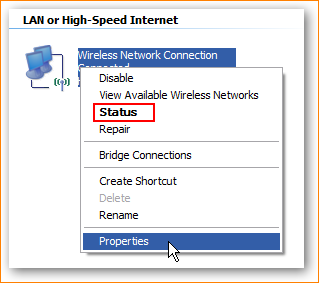
3. Click on Support, then you can see your IP address
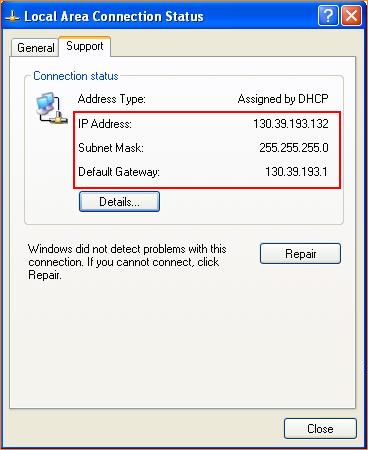
Steps:
1. Click on Network Connection icon on the system bar, and then click on Open Network and Sharing Center
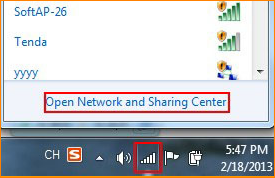
2. Click on Change adapter settings
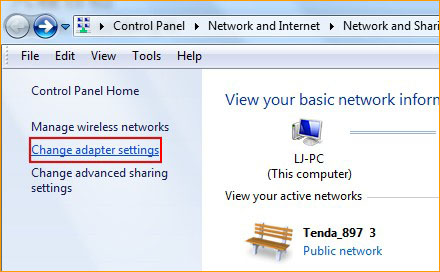
3. Right click on the Network you have connected to (Local Area Connection or Wireless Network Connection), then click on Status, then click on Details.
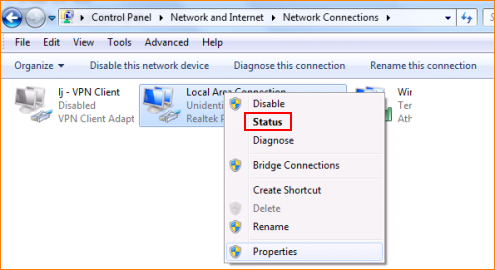
4. You can check your IP address now.
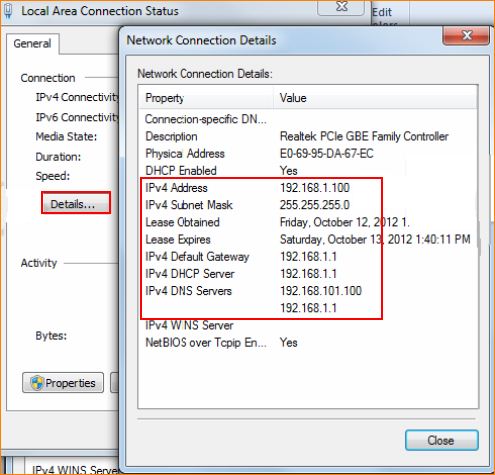
Windows 8
Steps:
1. Click Desktop tile from the Start screen to go to the desktop.
2. On the bottom right of the system bar, right click on the network icon ![]() and click Open network and sharing center.
and click Open network and sharing center.
3. Click on Change adapter settings on the top left
4. Right click on the network you have connected to (Ethernet or Wi-Fi), and then click on Status, and click Details
5. You can get your IP address now
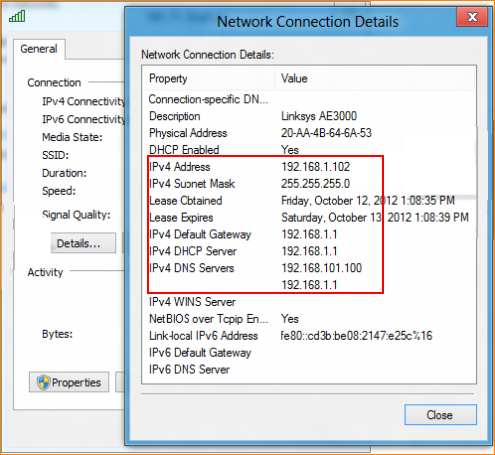
Steps:
1. Click on ![]() icon, then select System Preference.
icon, then select System Preference.
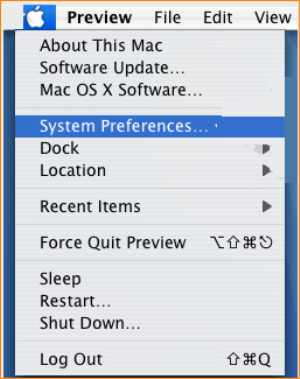
2. Click on Network icon
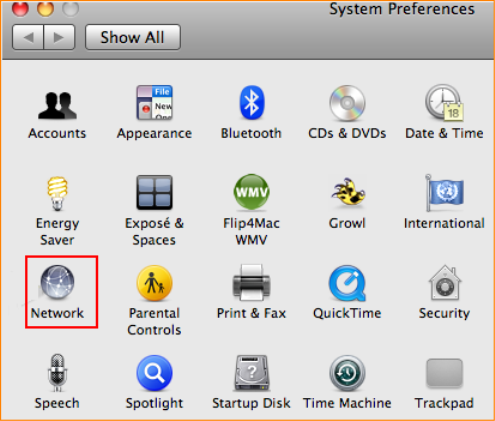
3. You can find your IP address in the following page
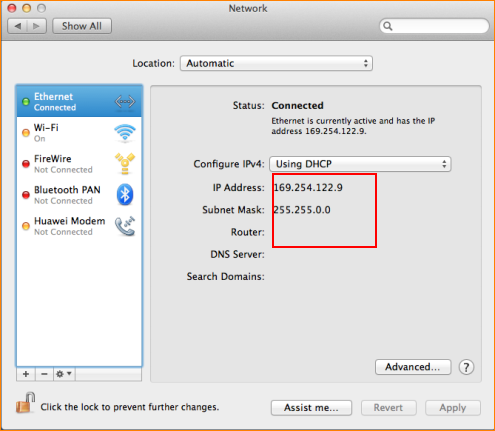
Download this article:

OFF 4, L1, 108 Silverwater Rd, Silverwater NSW 2128