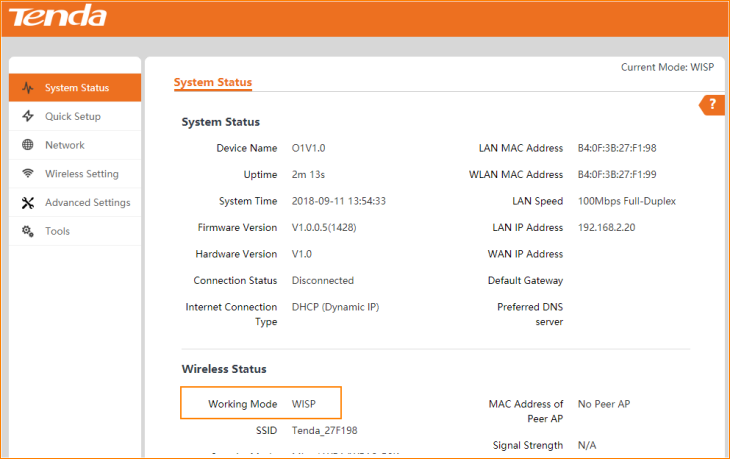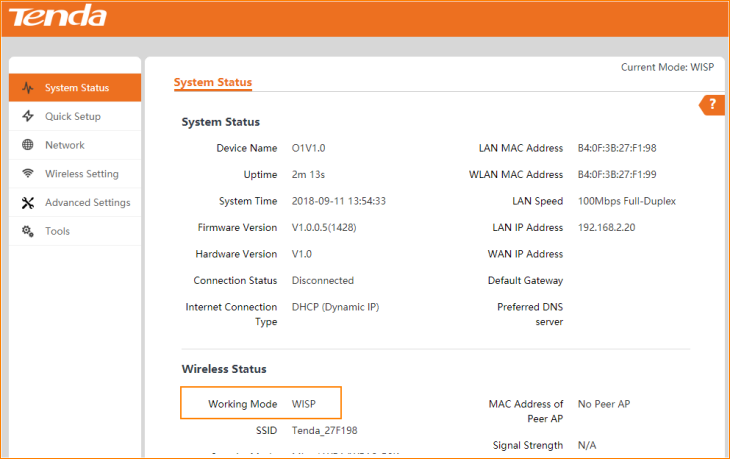Note: When O1 works at WISP mode, it can only transmit signal to one direction because of its oriented antenna.
Step 2: Then the interface will turn into the homepage, tap “Quick Setup”, select “WISP” as the working mode of first O1, and tap “Next”.
Step 3: Click “Scan”, and select the Wireless SSID of the O1 working at AP mode, click “Next” on the bottom of page.
Note:
1. If there are too many SSIDs in this page, slide down the page, the “Next” button is on the right bottom, see the picture as below.
2. If you could not find the SSID of the first O1, make sure that one is working, then click “Scan Again”.
Step 4: Ensure that the device uses the same channel, encryption, and encryption algorithm as those of peer AP. Type the key, and click "Next".
Note: For Security Mode and Encryption Algorithm, “Mixed WPA/WPA2-PSK” and “TKIP&AES” is recommended.
Step 5: Choose the Connection type to setup your internet.
Note: If you do not know the connection type of your WISP, ask your ISP to check it.
Step 6: Type the SSID of this CPE works in WISP mode, select channel, security mode and Encryption Algorithm step by step. Then type the key, and click “Next”.
Step 7: Configure the IP address and subnet mask you want to set, and click “Next”.
Step 8: Click “Save” and all settings would be saved. Then the CPE will reboot. Wait for two minutes and you can see the all LEDs are slow blinking, that means your O1 is working at WISP mode.
Step 9: Check its working status in “System Status”.