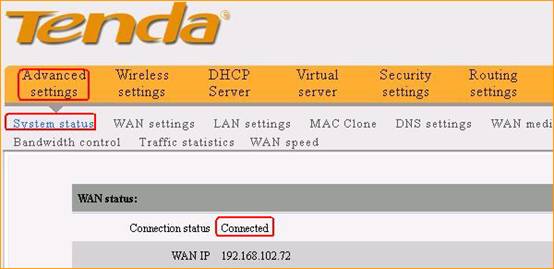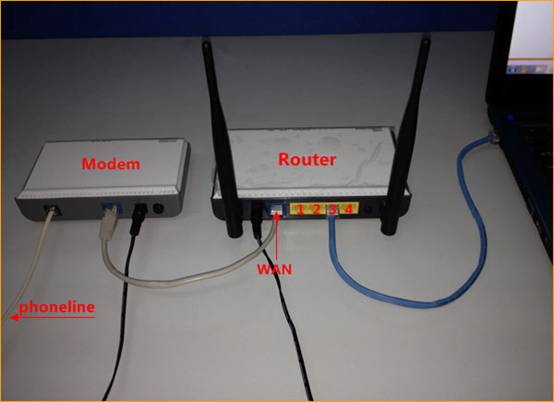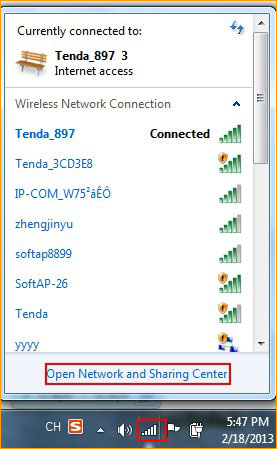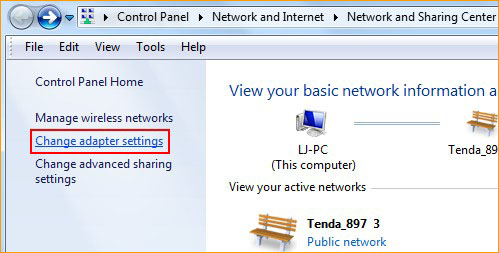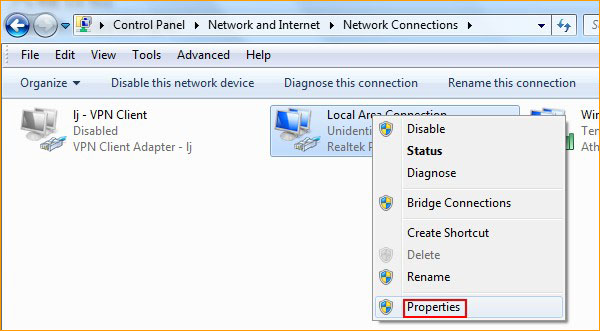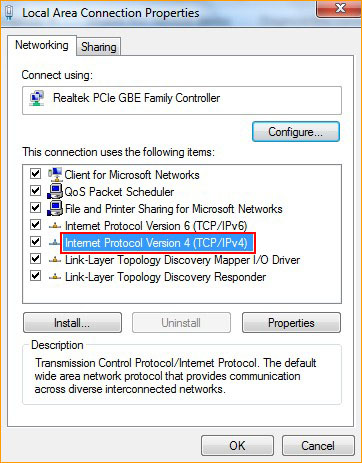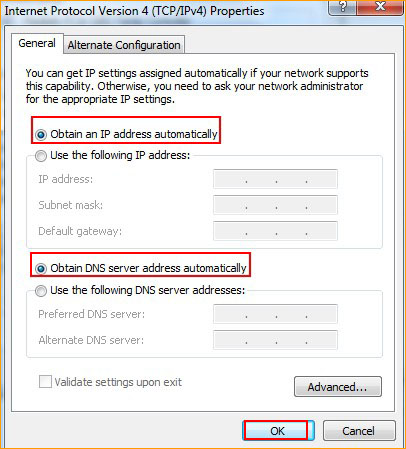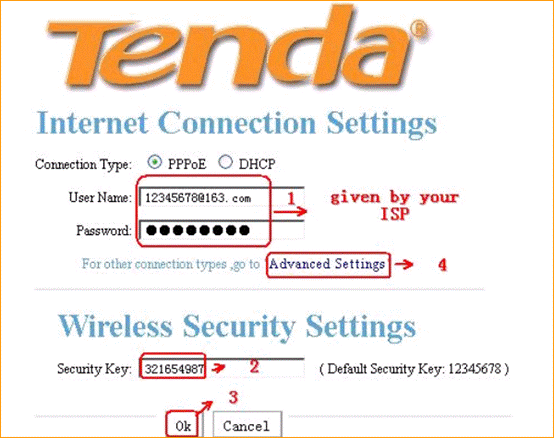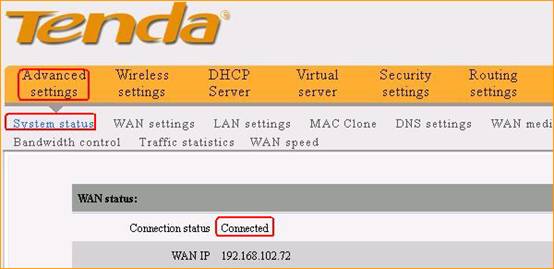Product line: Wireless Question category: Internet settings
Step1 Connect the devices
Step2 Configure your computer( Generally, you can skip this step, if you can go to step3 directly)
Step3 Setup the router
Step4 Check whether you can access internet

Connect the modem to the blue port of the router, then connect the router to your computer by a cable as the following picture.
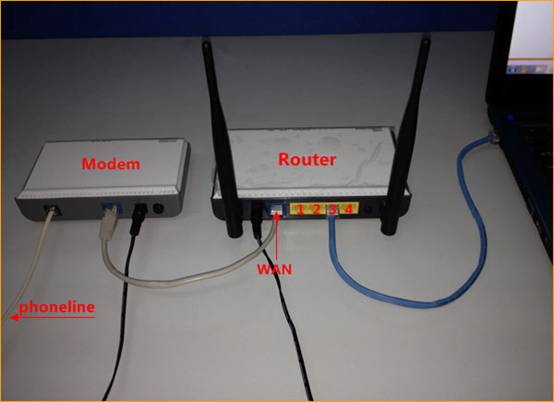
Attention: After connection. the SYS light should be blinking, WLAN light should be on or blinking, one of LAN ports (12,3,4) is on, WAN light should be on or blinking.

1.Open Network and Sharing Center.
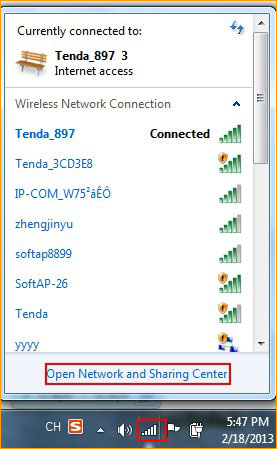
2. Click on Change adapter settings.
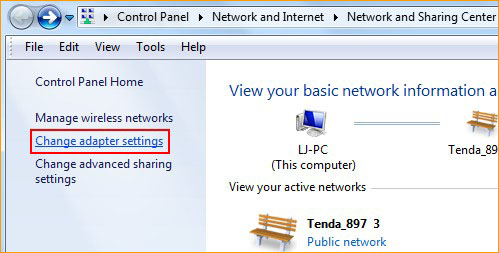
3.Right click on Local Area Connection, then choose Properties.
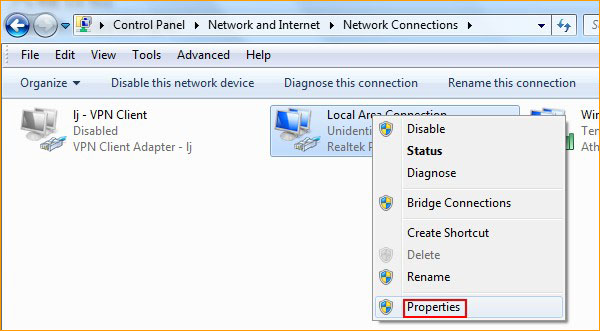
4.Double click on Internet Protocol Version 4.
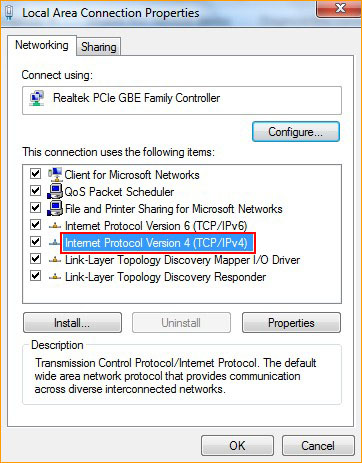
5.Choose Obtain an IP address automatically and Obtain DNS Server address automatically, then click OK, the previous page click OK.
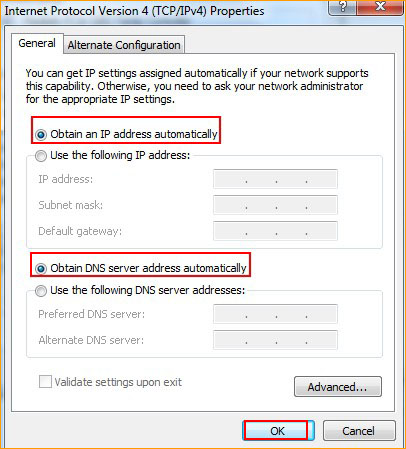

1.Open a browser or safari, then input 192.168.0.1 in the address bar, click Enter.

2. Choose ADSL-dial up, input the information, set a wireless password, click OK, then click Advanced Settings.
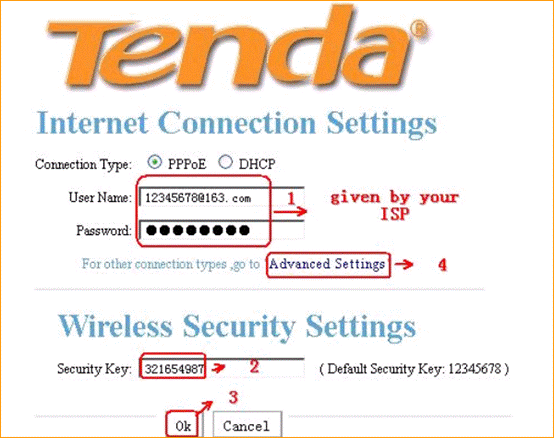

If the connection status shows Connected, it means that you can have internet.Please check.