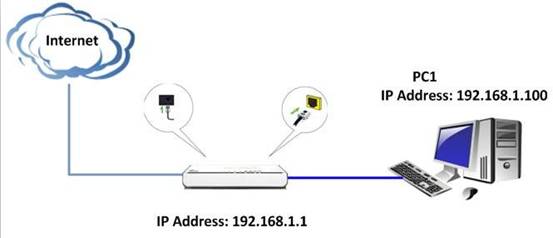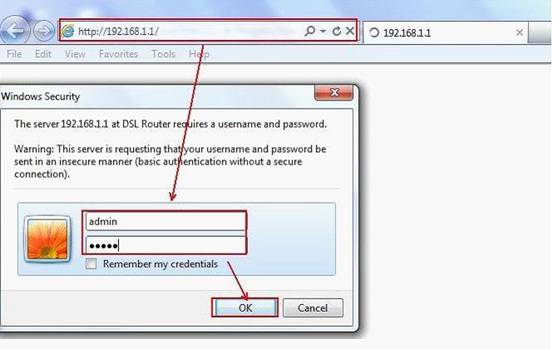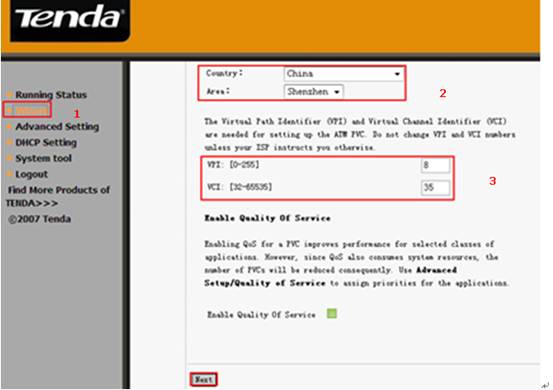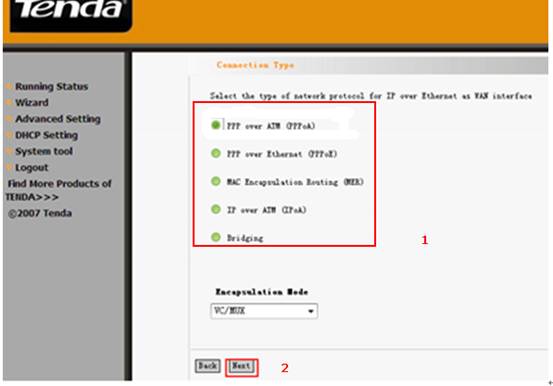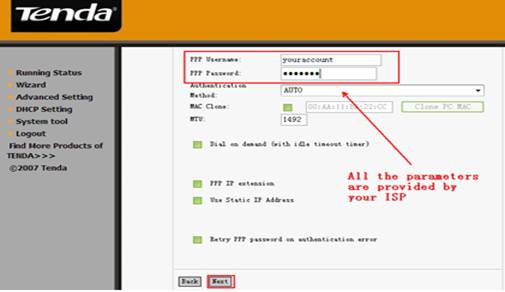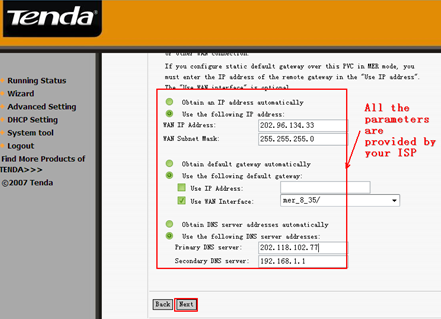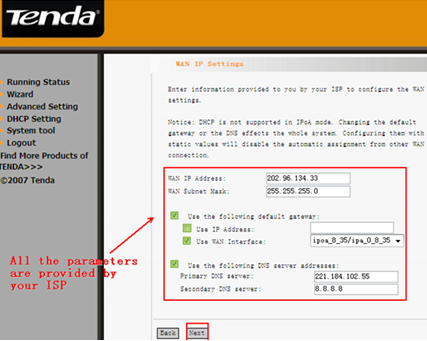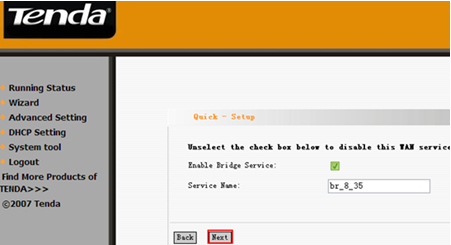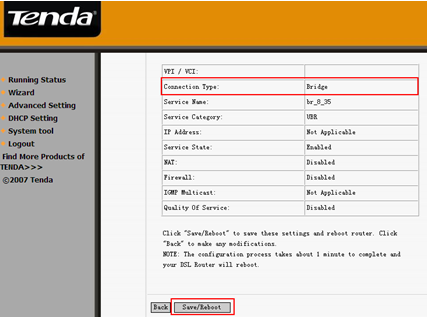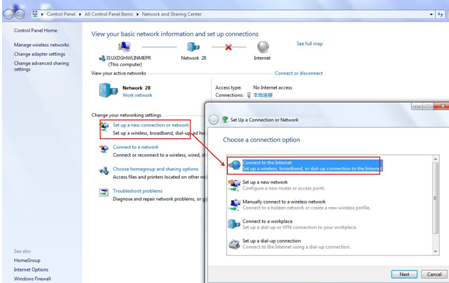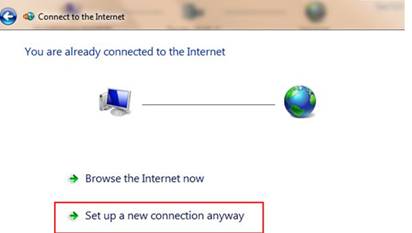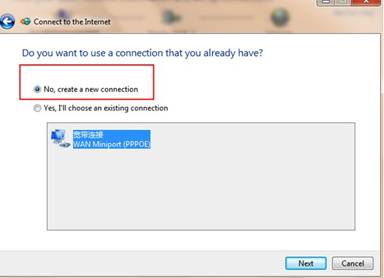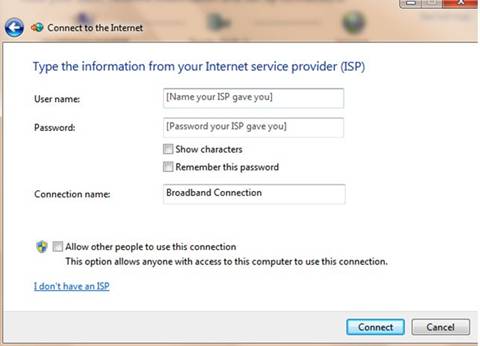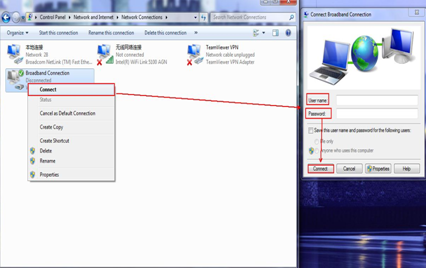- Consumidor
Enrutadores
Señal Wi-Fi más estable y confiable
Expansión de la red
Mejore la cobertura de su red
Adaptadores
Equipe sus dispositivos para una conexión Wi-Fi más rápida
- Negocio
Switches
Highly available design for a wide range of environments
Enterprise Wireless
Centralized Management
CPE y estación base
Requisitos estrictos de rendimiento de transmisión
- Video Vigilancia
- Servicios
- Socios